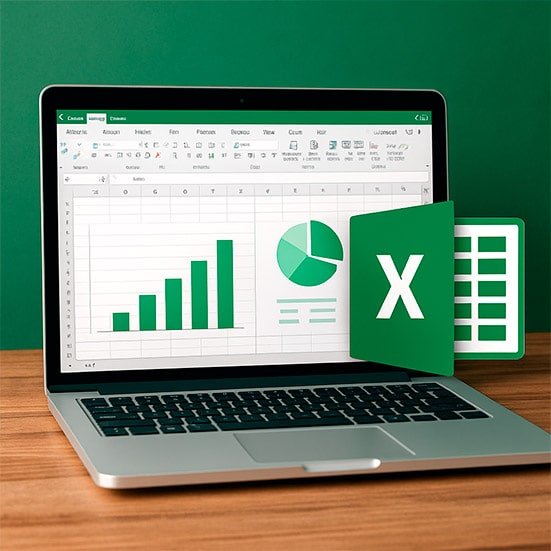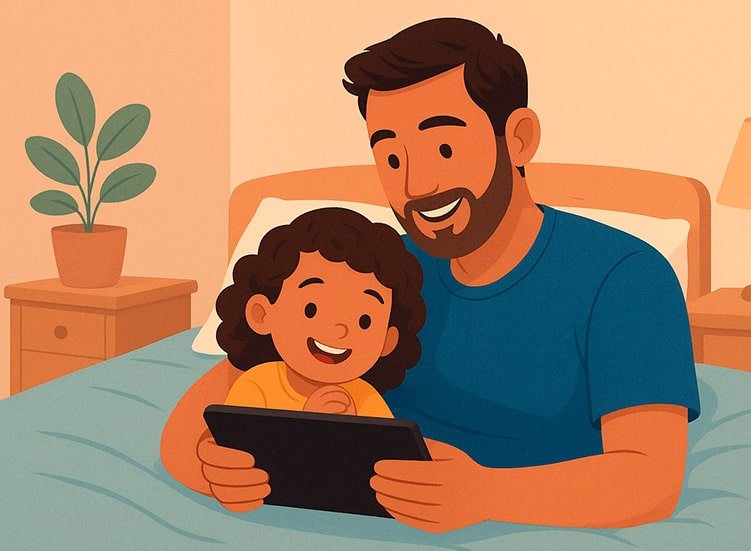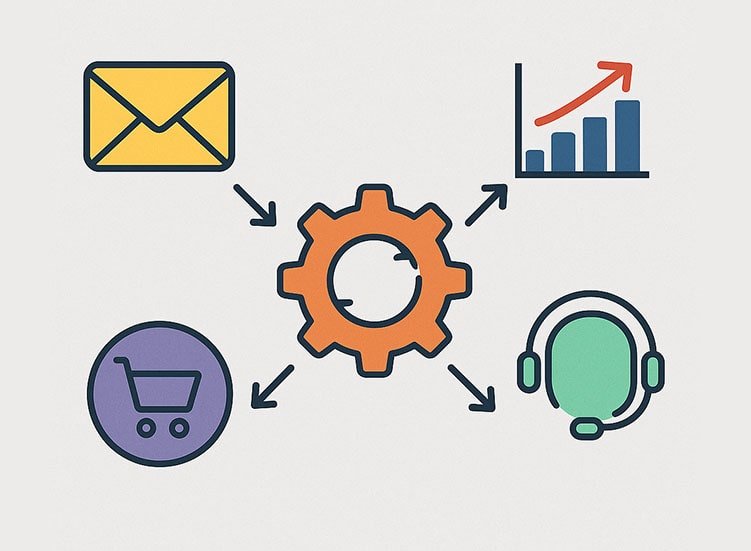Turn Your Knowledge into Income with Online Spreadsheets
Have you ever used online spreadsheets to manage your budget, track expenses, plan trips, or organize study schedules? If so, you may not realize that this simple tool can become a real source of passive income.
In this guide, you’ll learn how to make money selling online spreadsheets—even if you’re not an Excel or Google Sheets expert.
We’ll show you where to sell, how to create professional-looking spreadsheets, strategies to scale your business, and profitable niche ideas. All with a strong focus on monetization through AdSense and affiliate marketing, plus practical tips to get started right away.
Why Selling Online Spreadsheets Is a Great Digital Business
Creating and selling ready-made spreadsheets is one of the smartest ways to turn technical or organizational skills into a digital product. Here’s why this business model is so profitable:
- Low production cost: all you need is a computer, time, and basic spreadsheet knowledge.
- High scalability: once created, a spreadsheet can be sold endlessly—no inventory or shipping involved.
- Constant demand: entrepreneurs, students, freelancers, and even busy parents need helpful spreadsheets daily.
- Multiple selling platforms: you can sell on Etsy, Gumroad, Shopify, or directly from your blog with AdSense.
Who Buys Online Spreadsheets?
Before creating any digital product, it’s essential to understand your target audience. Spreadsheets are in demand across many profiles, including:
- Small business owners: inventory tracking, cash flow management, pricing templates.
- Freelancers and solopreneurs: client booking systems, productivity trackers, project planning tools.
- Parents and educators: educational planners, homeschool trackers, learning progress templates.
- Personal finance enthusiasts: debt payoff plans, savings goals, annual budgeting tools.
Pro tip: When you understand your audience, you can create highly specific and useful spreadsheets, which greatly increases your chances of making consistent sales.
Online Spreadsheet Ideas to Sell (by Niche)
🔸 Finance & Investing
- Monthly personal budget spreadsheet.
- Investment calculator (Stocks, Bonds, ETFs).
- Financial goals tracker (travel, car, retirement).
- Debt payoff and negotiation planner.
- Compound interest calculator with automatic projections.
- Financial independence (FIRE) simulator with custom monthly contributions.
🔸 Freelancing & Entrepreneurship
- Service pricing calculator for freelancers or consultants.
- Client booking system + basic CRM for solopreneurs.
- Sales and inventory management for small shops.
- Daily and monthly cash flow planner.
- Hourly rate calculator with profit margin estimates.
- Project management dashboard with automatic status updates.
- Recurring income tracker (subscriptions, memberships, retainer clients).
🔸 Health & Wellness
- Meal tracking and nutrition log.
- Workout log with progress tracking.
- Sleep and hydration tracker.
- Self-care and mental health checklist (daily & weekly).
- Menstrual cycle and symptom tracker.
🔸 Kids & Education
- Homework and grades tracker.
- Study calendar with review planner.
- Annual school expense planner (tuition, supplies, books).
- Reading log and progress by age group.
- Family routine planner with schedules and activities (great for parents with young kids).
🔸 Home & Personal Organization
- Grocery shopping list with price history and averages.
- Household routine planner (cleaning, maintenance, due dates).
- Moving checklist (room-by-room and by priority).
🔸 Couples & Relationships
- Couple’s budget planner with individual goals and contributions.
- Special dates organizer and gift ideas tracker.
- Relationship goals and planning sheet (trips, wedding, family planning).
How to Create Professional Online Spreadsheets That Actually Sell
1. Use free or popular tools
The most popular options include:
- Google Sheets (free and works in any browser).
- Microsoft Excel (paid, but very professional).
- AI tools like ChatGPT can also help streamline creation.
2. Focus on layout and usability
Functionality is not enough. A well-designed spreadsheet sells better. Here are some tips:
- Use soft, consistent colors for a professional look.
- Highlight input fields with different shades.
- Add brief instructions at the top or in separate tabs.
- Lock formulas to prevent accidental deletion.
3. Add Smart Features: Formulas & Essential Functions
To make your spreadsheet stand out as a true digital product, it must be more than just a static table.
Automated features improve the user experience by making it more practical, intuitive, and professional.
Below are the key formulas and tools you should include:
How to Add Automation to Online Spreadsheets (with Practical Examples)
To turn a basic spreadsheet into a powerful organization and analysis tool, automation is key. Below are some of the most useful formulas with simple explanations and ready-to-use examples:
7 Google Sheets Formulas & Features for Beginners in Financial Tracking
Just starting to organize your finances in Google Sheets? These essential tools and formulas come with simple explanations, practical examples, and step-by-step instructions to help you get started right away:
✅ 1. SUMIF(): Add Values Based on a Condition
Perfect for adding up values only when a certain condition is met—like tracking only received payments.
=SUMIF(B2:B100, "Paid", C2:C100)How it works: This formula searches for the word “Paid” in column B and sums the corresponding values in column C.
Step-by-step:
- Column B contains status labels like Paid, Pending, etc.
- Column C contains monetary values.
- The formula sums only the values in column C where column B says “Paid”.
Real-world use: Want to know how much you’ve already received from clients? Just plug in this formula and go!
✅ 2. IF(): Create Automatic Logic-Based Outputs
Use this to show different results based on a condition. Great for categorizing income or flagging high-value entries.
=IF(D2>1000, "High Income", "Regular Income")How it works: If the value in cell D2 is greater than 1000, it displays “High Income”. Otherwise, it shows “Regular Income”.
Real-world use: Automate alerts to let you know when your income exceeds expectations.
✅ 3. VLOOKUP() or XLOOKUP(): Automate Data Retrieval
Great for pulling information from another table—like auto-filling the price of a product by name.
=VLOOKUP("Product A", A2:C100, 3, FALSE)How it works: Looks for “Product A” in the first column of range A2:C100 and returns the value in the 3rd column of the same row.
Pro Tip: On newer versions of Excel and Google Sheets, prefer using =XLOOKUP(), which is more flexible and modern.
Real-world use: Create a product list that automatically fills in the price when you enter the product name.
✅ 4. Data Validation: Smart Dropdown Menus
Create dropdown menus with options like “Paid”, “Pending”, or “Cancelled”. This avoids typing errors and keeps your records clean and consistent.
How to set it up in Google Sheets:
- Select the cells where you want to add the dropdown list.
- Go to Data → Data validation.
- Select “List of items” and enter the options separated by commas, like
Paid,Pending,Cancelled.
Practical example: When recording a sale, you can choose the status from a dropdown instead of typing it, avoiding errors like “paidd” or “pendng”.
✅ 5. Automatic Charts: See Data Clearly
Turn your data into visual pie, column, or timeline charts that update automatically.
How to create:
- Select the data in your spreadsheet (e.g., months and values).
- Click Insert → Chart.
- Choose the type of chart you want.
Practical example: Instantly see which months were most profitable with a colorful and dynamic chart.
✅ 6. Conditional Formatting: Visual Alerts
Automatically highlight values with colors or icons to quickly identify high or low numbers.
=D2>500How to apply:
- Select your data (e.g., value column).
- Click Format → Conditional Formatting.
- Set the rule (e.g., “greater than 500”) and choose a color.
Practical example: Make cells red when spending is high — this makes it easier to visually monitor your finances.
✅ 7. COUNTIF(): Automatically Count Items
Count how many times a word, number, or status appears.
=COUNTIF(B2:B100, "Completed")How it works: Counts how many cells in column B contain the value “Completed”.
Practical example: Instantly track how many tasks are done, how many sales are closed, or how many invoices are paid.
Pro tip: Start by applying one formula at a time and test it in a sample spreadsheet. Before you know it, your financial control will be more automated, organized, and visual!
These features not only make spreadsheets easier to use, they also increase perceived value and justify a higher price for your digital product.
📚 Helpful Tools and Courses (U.S. Market)
1. LinkedIn Learning – Excel Essential Training
Ideal for U.S. beginners, this course covers Excel from the basics to formulas, formatting, and data visualization in just over 2 hours. Recently updated, it’s perfect for those seeking speed and foundational depth.
2. Coursera – Excel for Business (Macquarie University)
A full specialization for applying Excel in business: statistics, dashboards, forecasting, and automation. Highly praised by the community and available with a free audit option.
3. GoSkills – Microsoft Excel 365: Basic & Advanced
A 26-hour course with CPD certification. Excellent for mastering Excel in the U.S. with focus on productivity, advanced formulas, and modern tools like XLOOKUP and Pivot Tables.
Where to Sell Your Online Spreadsheets
🛒 Marketplaces
- Etsy: great for English-language spreadsheets, very popular for digital downloads.
- Gumroad: simple and popular platform for creators in the US.
- Payhip: allows selling with subscriptions, coupons, and affiliate programs.
🌐 Your Own Blog or Website
- Allows monetization with Google AdSense.
- You control your email list, remarketing, and SEO strategy.
- Ideal to build a portfolio and establish trust with your audience.
Pro Tip: combine both: use marketplaces to start making sales while growing your blog with organic traffic.
Strategies to Scale Your Online Spreadsheet Income
1. Offer Bundles or Subscriptions
- Bundle with 10 personal finance spreadsheets.
- Monthly subscription with exclusive new spreadsheets.
2. Create Video Tutorials
- Use YouTube Shorts to show how to use your spreadsheet.
- Promote your product links in the video (great for affiliate marketing).
3. Leverage SEO to Attract Free Traffic
Write blog posts like:
- “How to Use a Simple Cash Flow Spreadsheet”.
- “Free Budget Template for Households (Google Sheets)”.
Best-Selling Online Spreadsheet Title Examples
- Simple Monthly Budget Tracker (Google Sheets Template).
- Investment Simulator with Automatic Charts (Excel).
- Freelancer Planner + CRM Spreadsheet.
- Back-to-School Planning Kit (for Parents & Teachers).
Examples of High-Demand Online Spreadsheets and Where to Sell Them
| Spreadsheet Type | Purpose | Target Audience | Best Platform to Sell | Creation Difficulty |
|---|---|---|---|---|
| Personal Budget Tracker | Helps users track income, expenses, and savings goals | Individuals, finance beginners | Etsy, Gumroad | Easy |
| Digital Scheduler for Therapists | Organizes sessions, contacts, and payment tracking | Therapists, coaches, wellness professionals | Payhip, Gumroad | Intermediate |
| Content Creator Planner | Plan posts, content ideas, and editorial calendar | Influencers, freelancers, small businesses | Etsy, Shopify | Easy |
| Sales Dashboard for Digital Products | Tracks product sales, traffic sources, and conversions | Affiliates, digital product sellers | Gumroad, ConvertKit Commerce | Advanced |
| Small Business Spreadsheet Kit | Inventory, sales tracking, basic invoicing | Solopreneurs, small business owners | Etsy, Amazon Digital Downloads | Intermediate |
❓ (FAQ) Frequently Asked Questions about online spreadsheets
1. Do I need to know programming or be an Excel expert to create digital spreadsheets that sell?
No. While advanced knowledge helps, it’s entirely possible to create functional and attractive spreadsheets using basic Excel, Google Sheets, or Canva features. The important thing is to solve a real problem in a practical way for the target audience.
You can search marketplaces like Etsy, Hotmart, and Udemy, as well as look for frequently asked questions in Facebook groups, Reddit, or specialized forums. Another tip is to use tools like Google Trends and Ubersuggest to identify keywords with consistent searches.
The niches with the highest sales potential include: personal finance, habit tracking, study planning, home organization, small business management, and productivity. The more specific and practical the spreadsheet’s use, the greater the chance of sales.
It depends on your audience. For selling in Brazil, Hotmart and Eduzz are great options. For the global market, Etsy and Gumroad stand out. Platforms like Shopify also work well for those looking to set up their own store.
You can password-protect cells, block edits, and, if necessary, use watermarking tools, or sell through platforms that control download access. Still, the best approach is to offer so much value that people prefer to pay rather than pirate.
Yes, it is possible. Many creators build a recurring income selling spreadsheets in a scalable way, especially when they combine it with digital marketing strategies, content production, and automated sales funnels. However, it requires dedication, testing, and continuous improvement.
Conclusion: Making Money with Online Spreadsheets Is Easier Than You Think
You don’t need to be a programmer or Excel expert to start earning with spreadsheets. With creativity, attention to detail, and digital marketing strategies, you can build a highly scalable and profitable digital business. Start with a simple spreadsheet, publish it on a marketplace, validate the idea, then expand with more templates and niches. The path is straightforward—but requires consistency.
Was this guide helpful?
If you found this article useful, share it with someone who’s always creating online spreadsheets or wants to start a simple online business.
Click here for more content about Professions & Entrepreneurship.