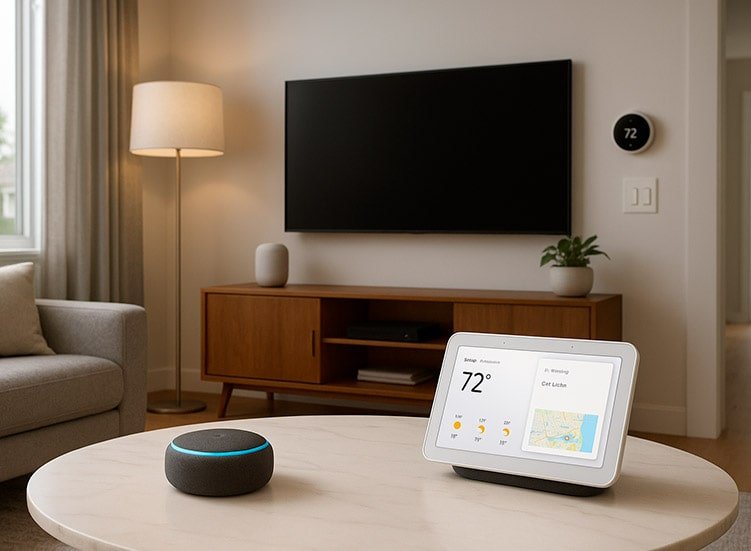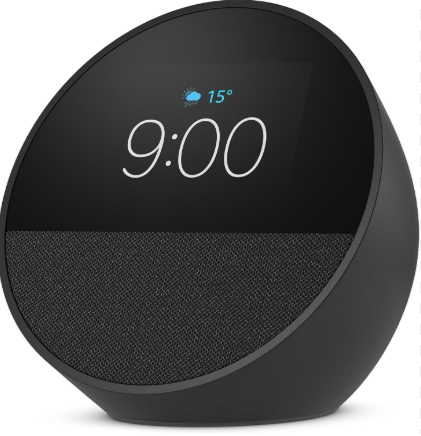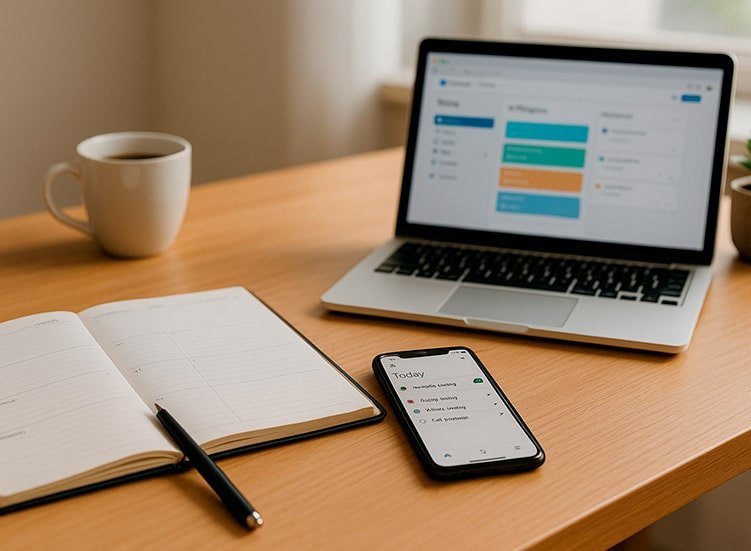You’ve probably already heard about virtual assistants like Alexa, Google Assistant, or Siri. But have you ever thought about how to use virtual assistants more efficiently to boost productivity, organize your routine, and save both time and money?
Many people use these devices just to play music or check the weather, but with the right settings and smart routines, they can truly become personal secretaries.
Read our article to learn the step-by-step process of how to set up and get the most out of your virtual assistant, with practical tips for productivity, savings, and smart automations you can apply in everyday life—both at home and at work.
Summary of what you’ll learn about: how to use virtual assistants for productivity
- Initial setup of Alexa, Google Assistant, and Siri.
- Creating automated daily routines.
- Home and financial task automation.
- Smart shopping and automated shopping lists.
- Energy monitoring and real savings.
- Practical examples for everyday use.
- Recommended tools, gadgets, and apps.
What are virtual assistants and how do they work
Virtual assistants are AI-powered software that understand voice commands and execute tasks automatically. Alexa, Google Assistant, and Siri are the most popular ones, and they can help with:
- Calendar and reminders: create and manage appointments and tasks.
- Quick information: weather forecast, news, and sports results.
- Smart home automation: control lights, thermostats, and connected devices.
- App integration: send messages, emails, and create notes.
The key is personalization: you can configure the assistant for specific routines, helping you save both time and money.
How to use a virtual assistant: step-by-step setup
1. Alexa
- Download the Amazon Alexa app on your smartphone.
- Connect the device to your Wi-Fi network and follow the app instructions.
- Sign in with your Amazon account and adjust language and voice preferences.
- Test basic commands:
- “Alexa, what time is it?”
- “Alexa, set an alarm for 7:30 AM.”
*Practical tip: install the “Shopping List” skill to add items by voice and avoid forgetting essentials, helping you save money.
2. Google Assistant
- Download the Google Home app and connect compatible devices.
- Set up your Google account and voice permissions.
- Test simple commands:
- “Ok Google, what’s on my schedule for today?”
- “Ok Google, remind me to pay the electricity bill tomorrow at 10 AM.”
*Create personalized routines to turn on lights, check the weather, and send daily notifications.
3. Siri (Apple)
- Activate Siri on your iPhone, iPad, or HomePod.
- Adjust voice, privacy, and language preferences.
- Set up shortcuts for quick tasks like sending messages or creating notes.
- Test reminder, calendar, and notes commands.
- Practical tip: use the Shortcuts app to create complex automations triggered by voice, such as sending emails or activating multiple devices at once.
How to use virtual assistants to create smart routines, save time and money
Personalized morning routine
Suggested command:
- “Alexa, good morning.”
- “Ok Google, start my morning routine.”
- “Hey Siri, start my day.”
Setup (example with Alexa):
- Open the Amazon Alexa app on your phone.
- Go to More > Routines > Create routine.
- In When this happens, choose Voice command and type “good morning.”
- In Add action, set up:
- Smart home: turn on smart lights in the bedroom and living room.
- Calendar: read out events from your synced calendar.
- Weather: provide the daily forecast.
- Flash news: play updates from your preferred news source.
5. Save.
Benefit: start the day organized, hands-free, already receiving useful information.
Smart shopping routine
Using Alexa or Google Assistant:
- Say: “Alexa, add milk to my shopping list” or “Ok Google, add bread to my shopping list.”
- To save time: integrate your list with AnyList, Todoist, or Google Keep.
- Set up phone notifications to receive alerts when you’re near supermarkets (Google Assistant + Google Maps).
- Install skills or routines for price comparison (e.g., Alexa + Instacart in the US, or Ocado in Europe).
Benefit: never forget essential items and take advantage of offers.
Automatic bill reminders
Suggested command:
- “Alexa, remind me to pay the electricity bill on the 5th of every month.”
Setup:
- In the Alexa app: go to Reminders & Alarms > Create reminder.
- Set the bill name, date, and reminder time.
- Integrate with Google Calendar or Apple Calendar to get alerts on your phone, smartwatch, and virtual assistant simultaneously.
Benefit: avoid late fees and interest charges with zero effort.
See how to use virtual assistants for energy control and real savings
✅ Practical example with smart plugs:
- Plug in a smart plug (TP-Link, Broadlink, or other compatible brands).
- Open the assistant app (Alexa/Google Home).
- Name the device, e.g., “Living room TV.”
- Create a routine: automatically turn off the TV and game console at 11 PM.
- For lights, go further: use smart bulbs set to turn off automatically at 8 AM, simulating that the house was left tidy when everyone leaves. This routine prevents lights from being left on by mistake, reducing energy consumption. You can also create different scenarios, such as:
- Bedroom lights gradually dimming at sunrise.
- Outdoor lights turning on automatically at sunset and off at sunrise.
- Voice control: “Alexa, turn off all lights” before leaving.
Real result: up to 15% savings on your electricity bill by eliminating standby consumption.
See how to use virtual assistants to boost productivity and automate work
✅ Example: dictating notes and emails without opening apps.
📧 How to write an email with Alexa
- Connect your email account
- Open the Alexa app (Android or iOS).
- Menu → Settings → Communication.
- Link your compatible email account (Gmail or Microsoft Outlook).
- Use voice commands to dictate
- Once linked, you can say:
👉 “Alexa, write an email to [contact name].” - She will ask for the subject and then the message.
- You dictate the content, and Alexa transcribes it.
- Confirm before sending
- Alexa reads the email back to you for review.
- You can fix parts by saying: “Alexa, edit the subject” or “Alexa, edit the message.”
- Finally, just confirm: “Alexa, send it.”
- Current limitations
- This feature is still more common in the US and may not be available in all regions.
- Some users prefer to use third-party Skills such as “Email Assistant” or integrate with automations via IFTTT.
👉 In short: you don’t create an email account directly in Alexa, but you can use voice commands to dictate and send messages through an existing account like Gmail or Outlook.
📌 1. Google Assistant – Create a Note in Keep
Command:
👉 “Ok Google, create a note in Keep: idea for project X.”
Explanation:
- Google Assistant opens Google Keep.
- It creates a new note with the dictated title or content.
- You just need to speak the text you want to save.
✅ Practical example of note dictation:
“Ok Google, create a note in Keep: alignment meeting with marketing team on Tuesday.”
📌 2. Alexa – Add Task in Todoist
Command:
👉 “Alexa, add task in Todoist: review contract.”
Explanation:
- Alexa sends the command directly to Todoist (you need to have the skill connected).
- The phrase after the colon is registered as a pending task.
- You can include date and time.
✅ Practical example of task dictation:
“Alexa, add task in Todoist: send business proposal tomorrow at 10 AM.”
📌 3. Siri – Send Message on WhatsApp
✅ Practical examples of message dictation:
Commands:
“Hey Siri, send a WhatsApp message to John (Partner): meeting confirmed.”
“Hey Siri, send a WhatsApp message to Mary: I already sent the report, please confirm you received it.”
Explanation:
- Siri opens WhatsApp.
- Identifies the saved contact as “John (Partner)”.
- Writes and sends the dictated message automatically.
Useful integrations:
- Notion, Trello, Todoist: many have official integration with assistants.
- Zapier/IFTTT: allows you to create extra automations, such as sending automatic reports by email or saving backups in the cloud.
For freelancers and entrepreneurs:
- Create an “End of workday” routine → the assistant sends a reminder for automatic backup, schedules the next meeting, and even plays relaxing music.
Practical Comparison Table: Alexa, Google Assistant, and Siri
| Assistant | Compatibility | Strengths | Limitations |
|---|---|---|---|
| Alexa | Amazon Echo, wide smart home ecosystem | Best for shopping and third-party Skills integration | Some features work best only within Amazon’s ecosystem |
| Google Assistant | Google Nest, Android, smart home devices | Seamless integration with Google Calendar, Gmail, and other Google apps | More advanced automations often require third-party apps |
| Siri | iPhone, iPad, HomePod | Best for iOS users, Shortcuts, and personal automations | Limited outside of the Apple ecosystem |
*Practical tip: choose your assistant based on your ecosystem and goals (home, work, or family).
🔗 Where to Buy Your Virtual Assistant
- Echo Pop (Alexa): Compact and affordable model — great for getting started with Alexa.
- Echo Studio (Alexa – premium sound): Delivers powerful audio, ideal for larger rooms or music lovers.
- Google Nest Audio: Sleek design with refined sound, fully compatible with Google ecosystem.
- Google Nest Hub (with display): Includes screen for calendars, videos, and smart home control.
Real-World Examples of How to Use Virtual Assistants
- Family saving on energy bills:
- Lights and air conditioning managed through Alexa, reducing electricity bills by 10–15%.
- Voice-powered grocery list to avoid duplicate purchases.
- Freelancer organizing tasks:
- Google Assistant dictating notes in Trello and sending deadline reminders.
- Save 1–2 hours per day on administrative tasks.
- Student optimizing study routine:
- Siri creates reminders and reading lists.
- Voice-activated routines help maintain discipline and focus.
Recommended Tools, Gadgets, and Apps
- Smart devices: Amazon Echo, Google Nest, HomePod.
- Productivity apps: Todoist, Notion, Trello, IFTTT, Microsoft To Do.
- Energy-saving gadgets: smart plugs, smart bulbs, motion sensors.
*Practical tip: set up gadgets with automated routines and track real savings in energy and time.
❓ FAQ Frequently Asked Questions about using virtual assistants
A software that understands voice commands and performs tasks automatically, such as Alexa, Google Assistant, and Siri.
By setting up passwords, permissions, and privacy settings correctly, and restricting access to sensitive information.
By setting bill reminders, creating smart shopping lists, and managing energy usage.
Yes, including sending emails, scheduling meeting reminders, and dictating notes.
It depends on the ecosystem: Alexa (shopping), Google Assistant (calendar and apps), or Siri (iOS and shortcuts).
By setting automatic alerts and syncing them with digital calendars.
No, even a single device allows for meaningful automations.
Apps like Todoist, Notion, Trello, and IFTTT enable advanced integrations and practical automations.
Conclusion on How to Use Virtual Assistants
Mastering your virtual assistant is more than just setting up commands; it’s about turning your device into a daily ally that organizes, automates, and saves you time and money. With the tips and routines presented, you can optimize your schedule, control expenses, and boost your productivity with Alexa, Google Assistant, or Siri.
Remember: the key is personalization. Adjust the settings according to your needs and explore new features to take full advantage of your virtual assistant’s potential.
🔗 Explore More on Productivity
To complement your learning, check out our other article “Apps to boost productivity, 6 free tools and more practical tips”, where we present free tools that can further enhance your daily routine.
Did you enjoy the content? Share it with a friend or family member who still doesn’t know how to get the most out of virtual assistants!
Click here for more content on Technology & News.